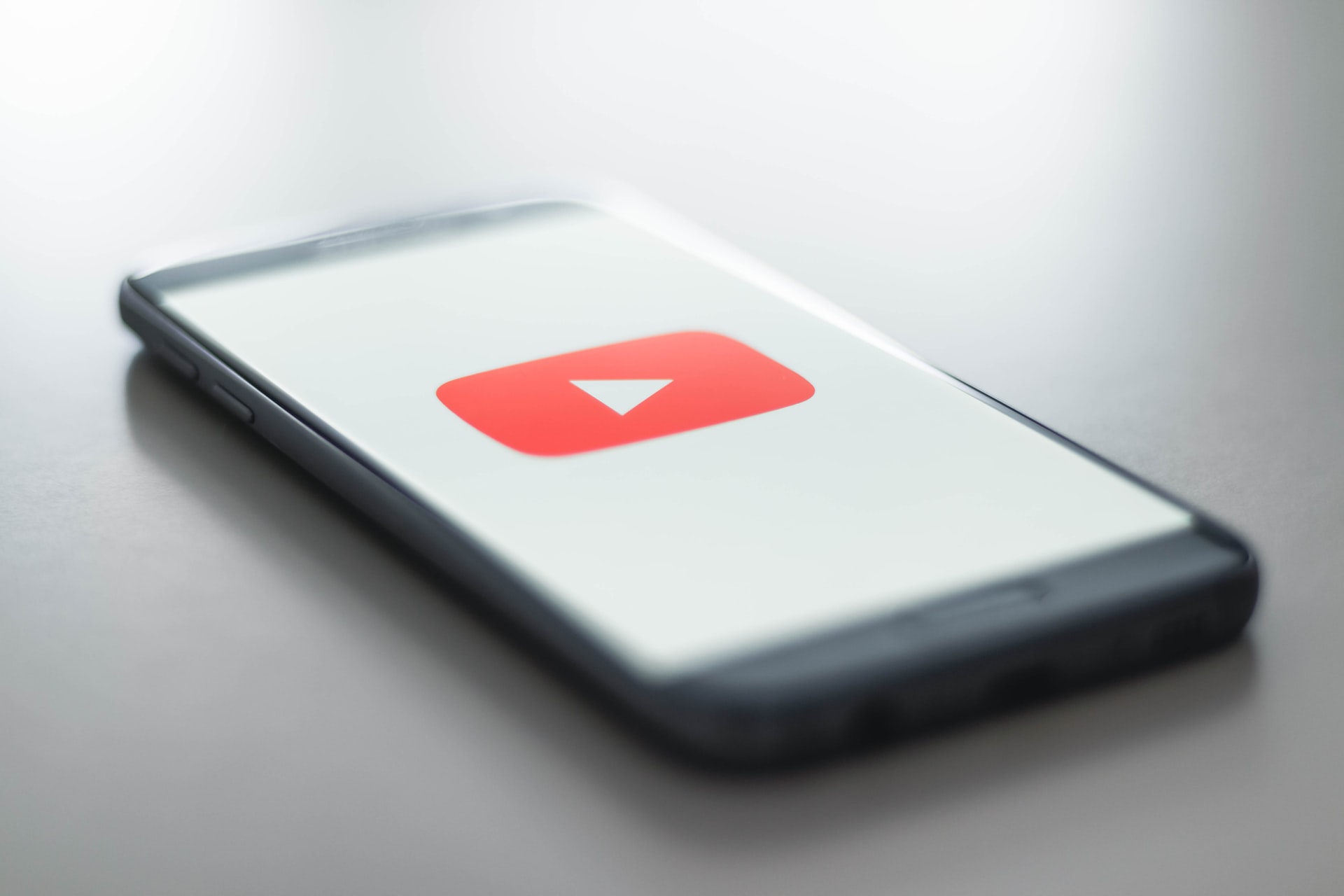Welcome to another story on how to automatically transcribe audio or video files using Google documents. Google docs short for Google documents is very useful tool to do this work now what do we need to do on this one anyone that owns a Gmail account has a Google docs account now the fast option will need to do, you need to do a quick search for Google docs on Google.com and the first result all that comes up is the Google docs page just click on that.
And then the new page that it load is the ‘About’ page for Google docs just select the option to go to Google docs. And this will prompt you to select from one to a document one to begin from for this I want you to start from blank document. Now the only limitation to this process is that you need a very good at least I have a fairly good Internet connection to do this process.
We want to leverage the voice taping to own in Google docs. What I need to do I need to select on tools and then click on fast typing this will help me in a way that when I play the audio file or video file the Google docs will automatically transcribe what is being said in a video into text. Now I’ll navigate to where my file is and since I know where my file is in the file that I want to have Google docs automatically transcribe I play that for you to listen and that please note that this is a very short file there it will just take a few a few seconds to do this.
What you need to do for this to work is that you need to play your audio file fast. When you Start/play the audio file click on voice typing. Now if you’ve noted that you can let audio to restart again to cover the section and that had been missed when I started out with the audio and the voice typing tool.
Now these only a few limitations to this process is that you need to do it online using the Internet. Number two is that you need to do some depending on the audio accent of the file that you have and the automatic power of transcription of Google docs. You many to do some punctuation which is a must I believe with any automation. Number two is that you need to correct the voice that was not correct in the file and finally you need to capitalize anything that is around and review the audio you and see what the text has to say for us.
From what I’ve seen from the transcript that Google docs has automatically transcribed it’s possible to appreciate that it has done a good job, it has about seventy percent accuracy on the audio file and I’d probably do the the voice typing and if I have short files with good accents but it’s a good tool to leverage to increase your speed for doing this kind of work any to automatically help you beat deadlines if you’re doing work for client to short files 5 to 10 minutes files but always test it out and look if you get a client or you if you want to use it for your own purposes you might probably have gone just this one tool that can help you save time, save money and increase your efficiency in delivering transcripts.
Thank you so much for reading and until next time please share this article and I’m looking to for want to hearing from you and hearing your feedback thank you.